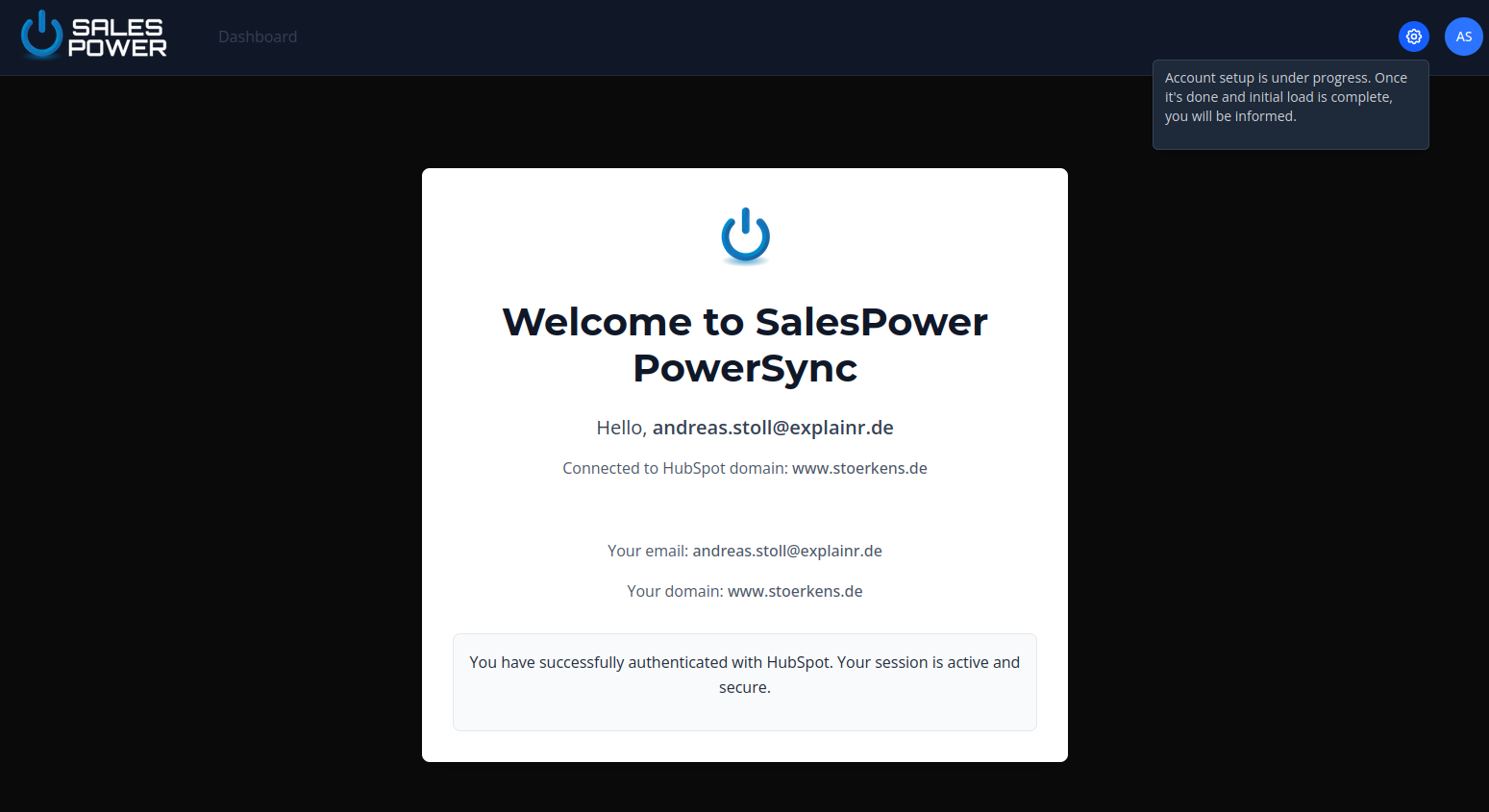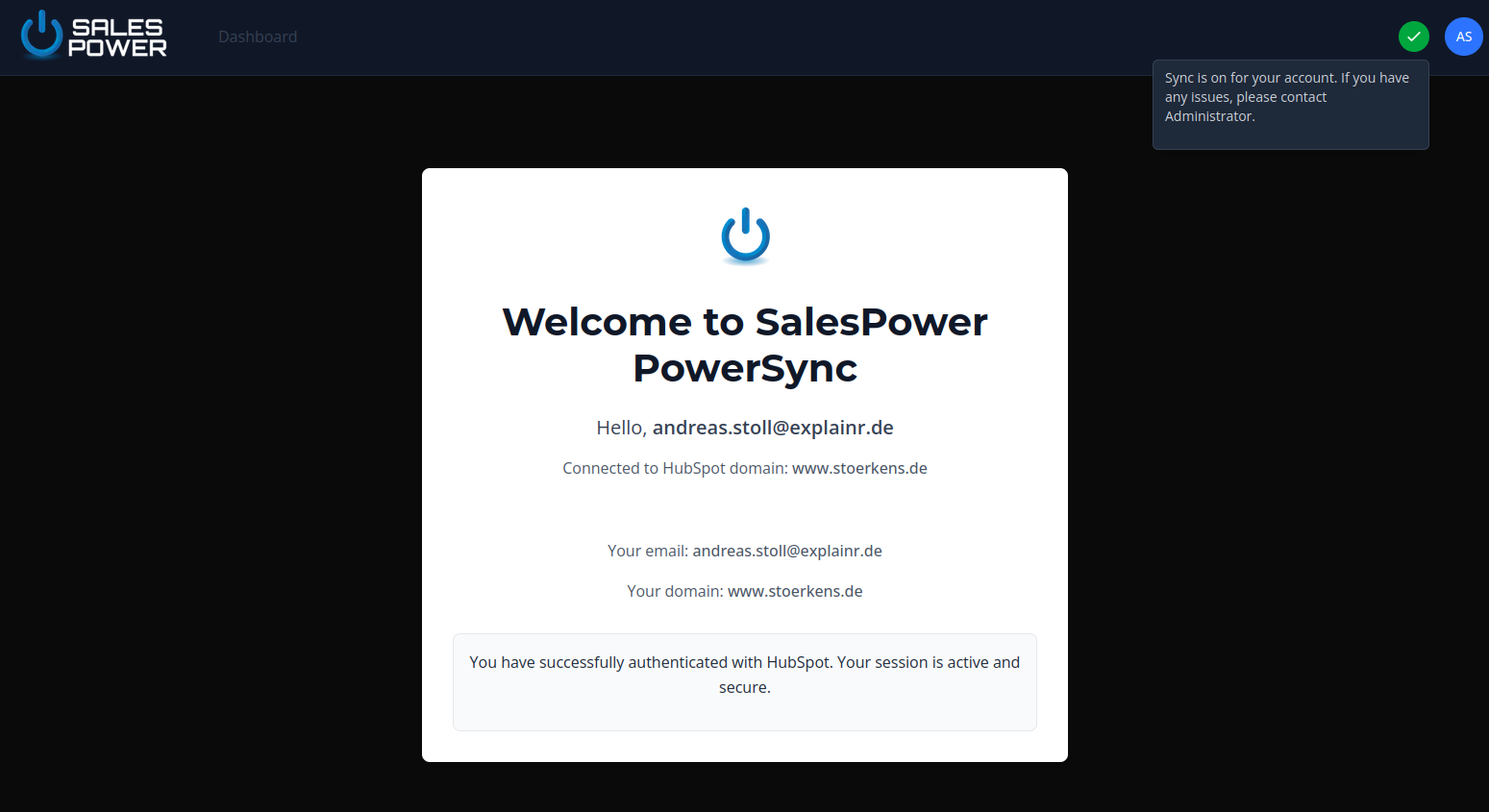Getting Started
Step 1: Initiate App Installation
Visit, Salespower Powersync App Homepage and click on "Login with HubSpot" button.
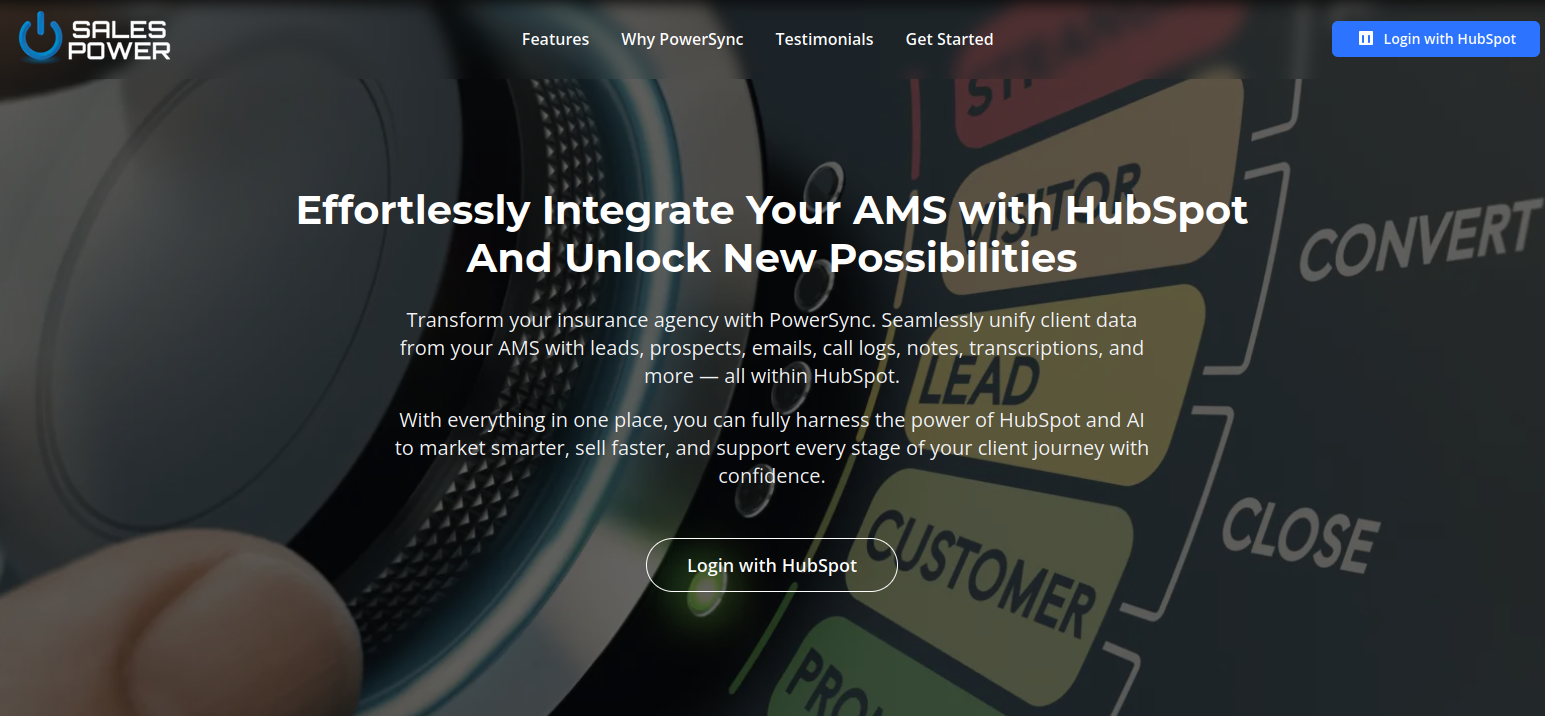
Please make sure you have Administrative rights to authenticate and install App.
Step 2: Choose HubSpot Account to Connect with PowerSync
If you are not logged in into HubSpot, Your will be redirected to Login page first and then you will be presented with option to choose your account. Select HubSpot account where you wish to install the App.
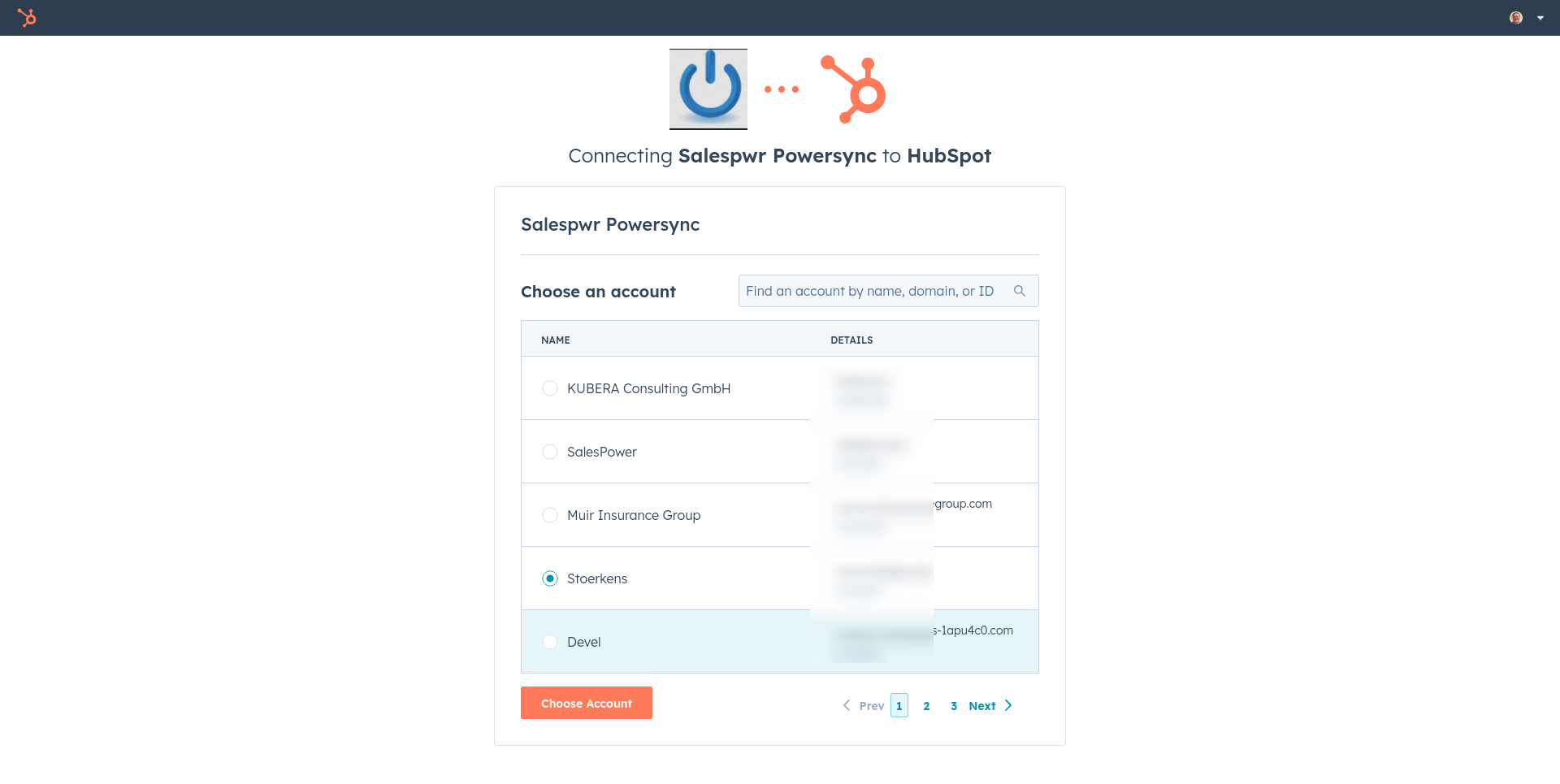
Step 3: Review Required Scope and Connect
HubSpot will show you the required scope to connect with PowerSync. Click on Connect app button to authorize the app.
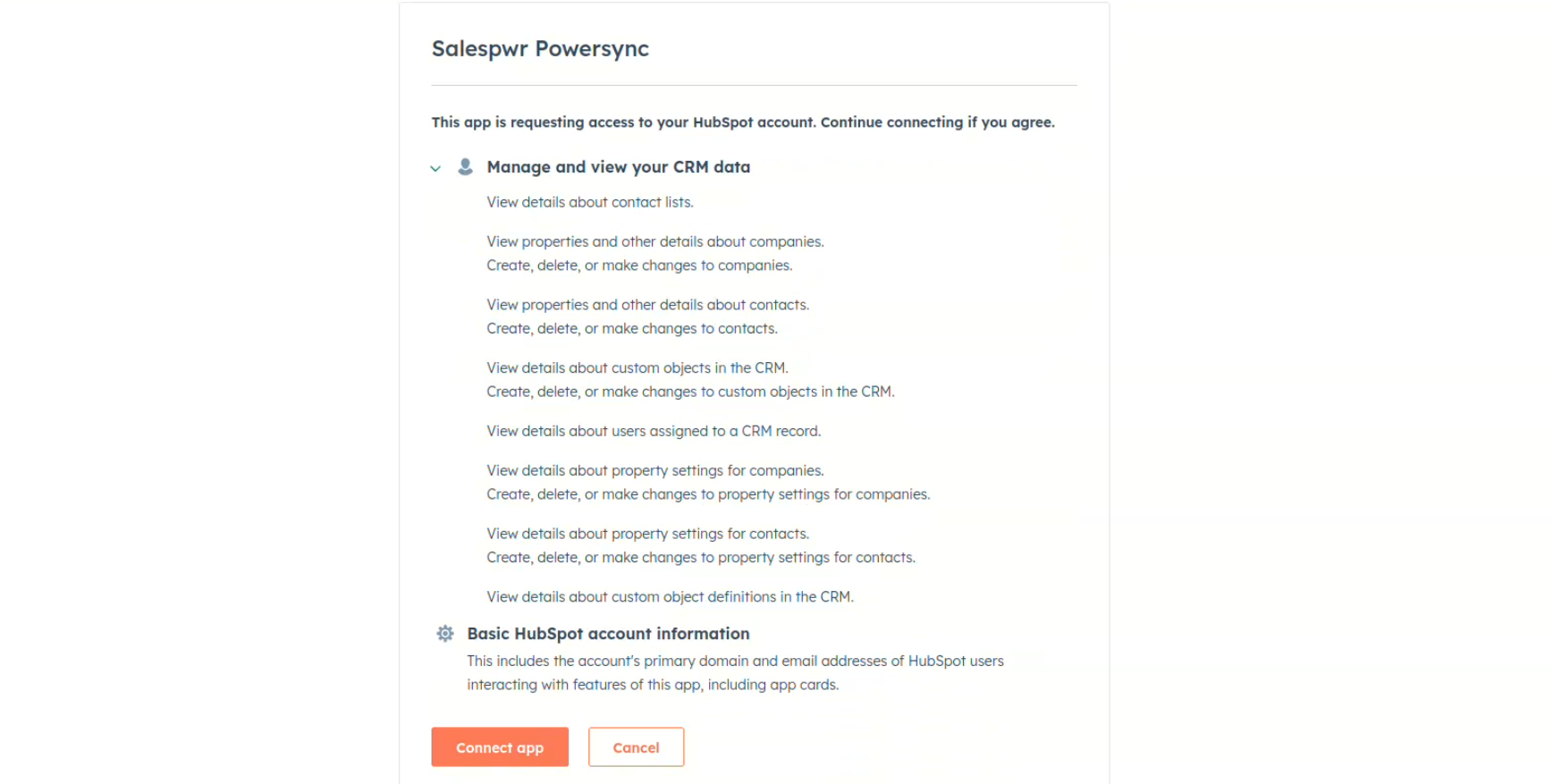
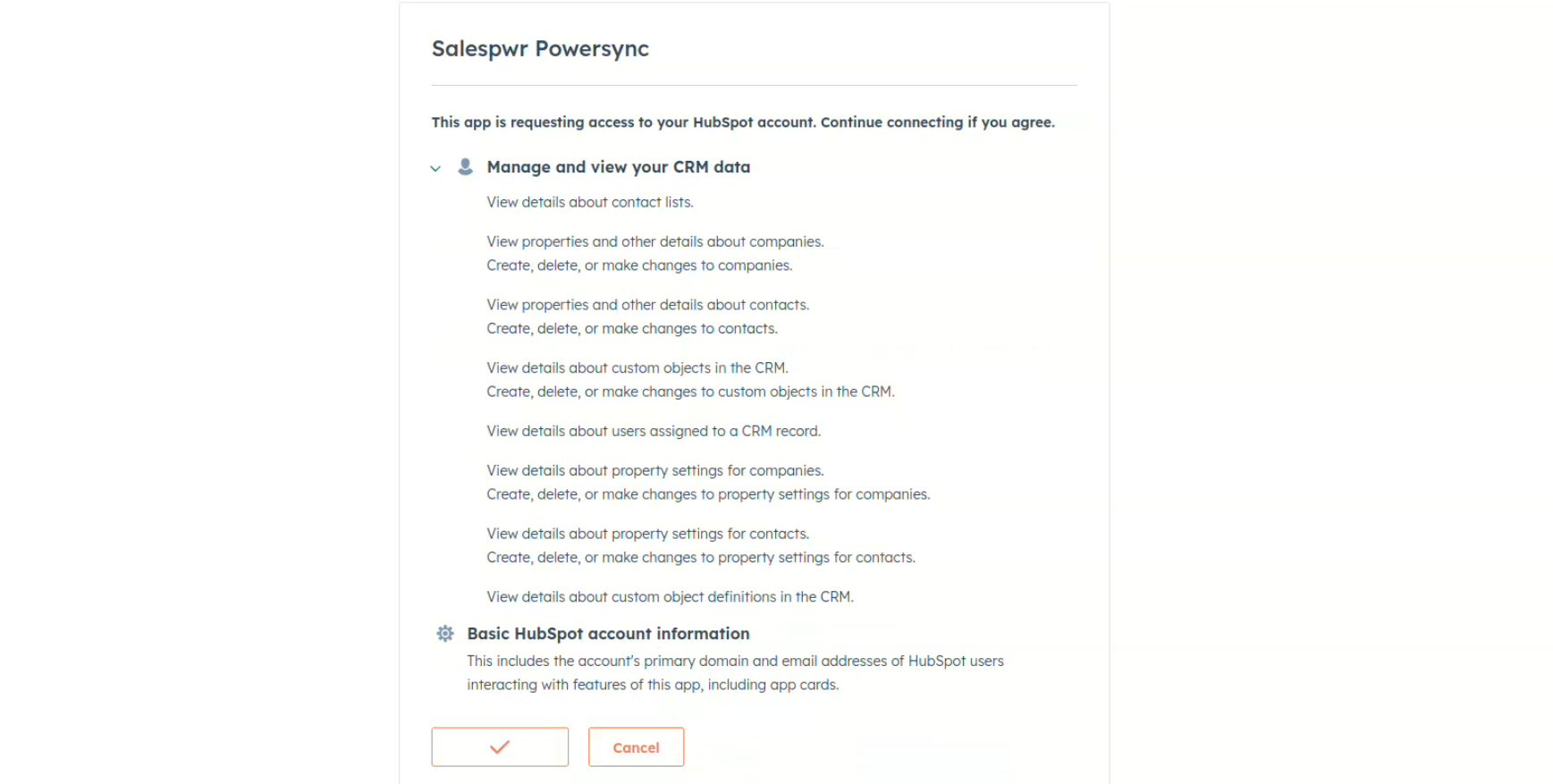
Step 4: Connect with Us
When the app is installed you will be redirected to Powersync Dashbaord. Here you will be presented with a Contact form where you need to share your contact information with us so we can connect with you and get started with your sync process.
We offer customized solution as per your needs, that is why, we need to connect with you to understand your requirements and provide you with a solution that best suits your needs.
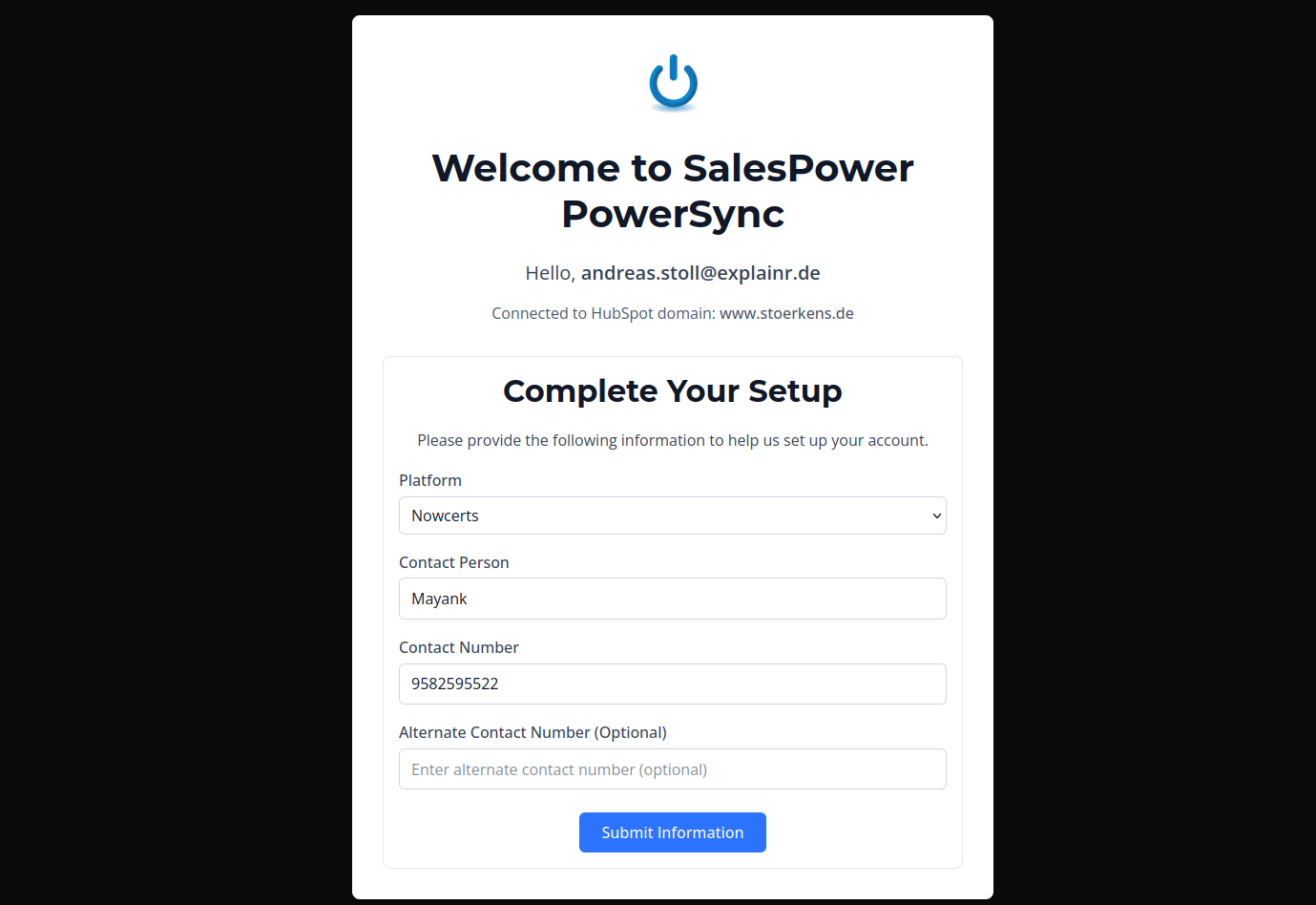
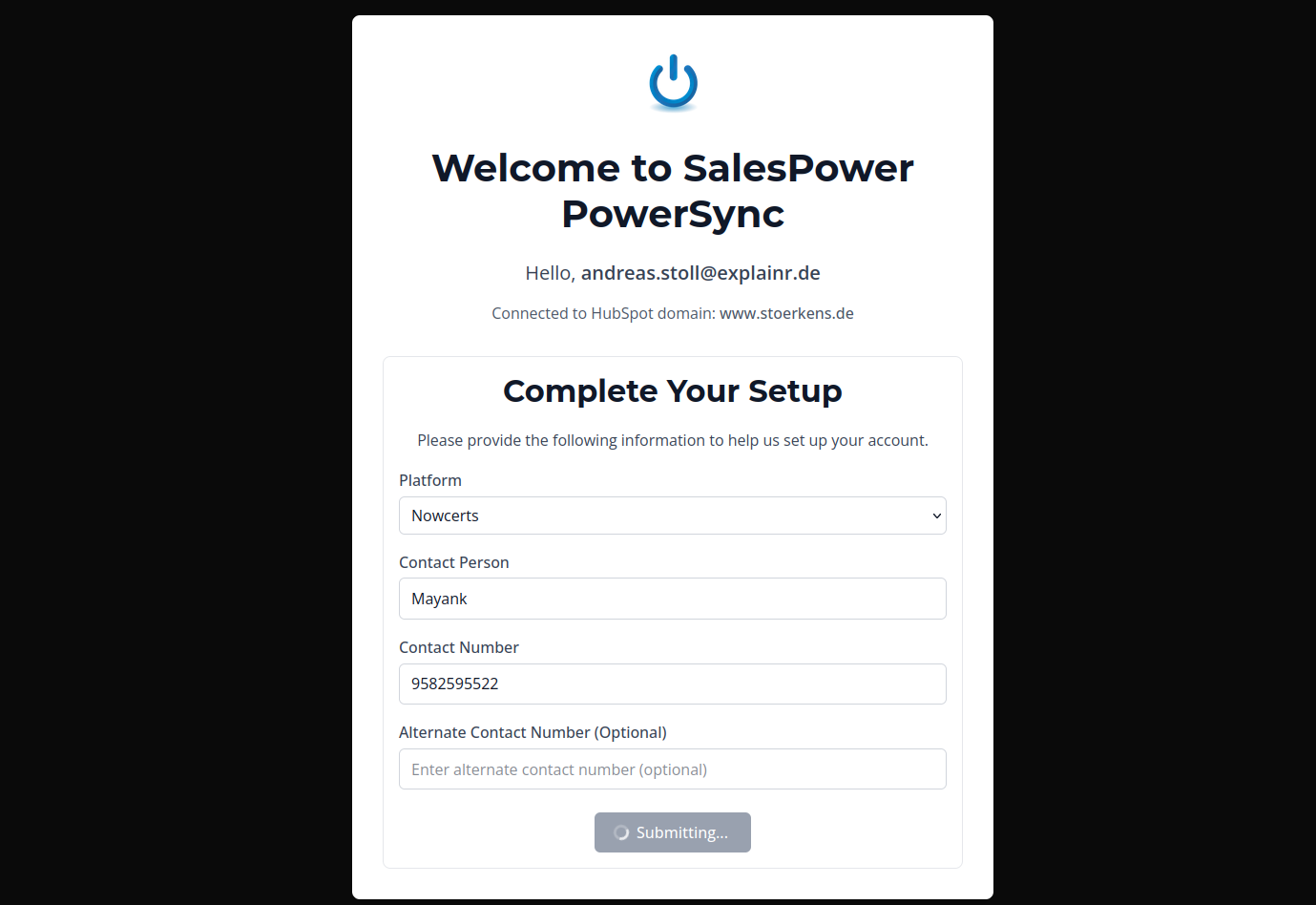
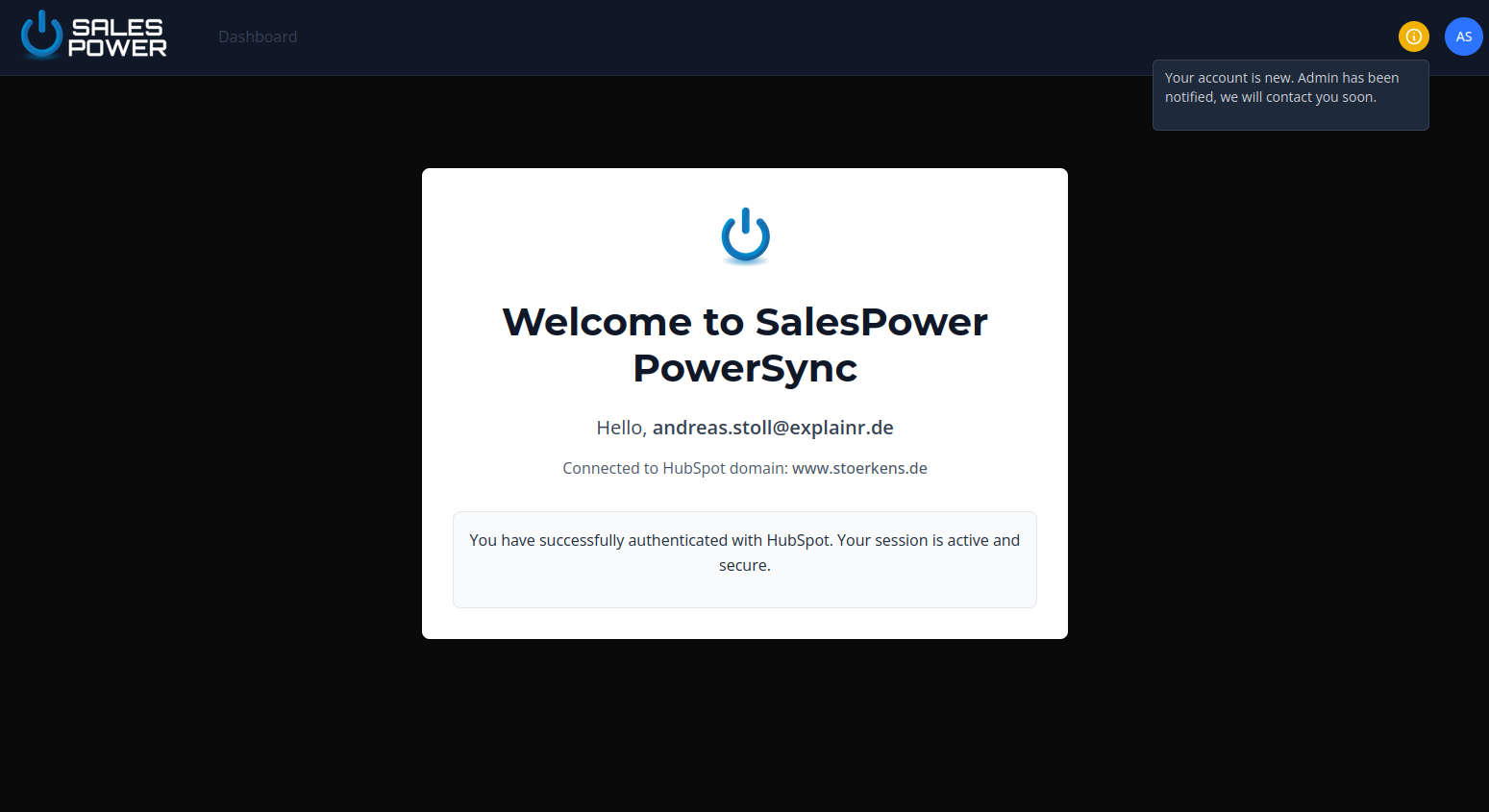
Step 5: Relax and Let us Handle Everything for you!
We will handle everything for you! We will connect with you and get started with your sync process. Here's how we proceed generally:
- Gather all the required information from you.
- Prepare a dedicated system for your sync process.
- Prepare, Export(from AMS), Clean and Import(into HubSpot).
- Test the sync process.
- Go live.